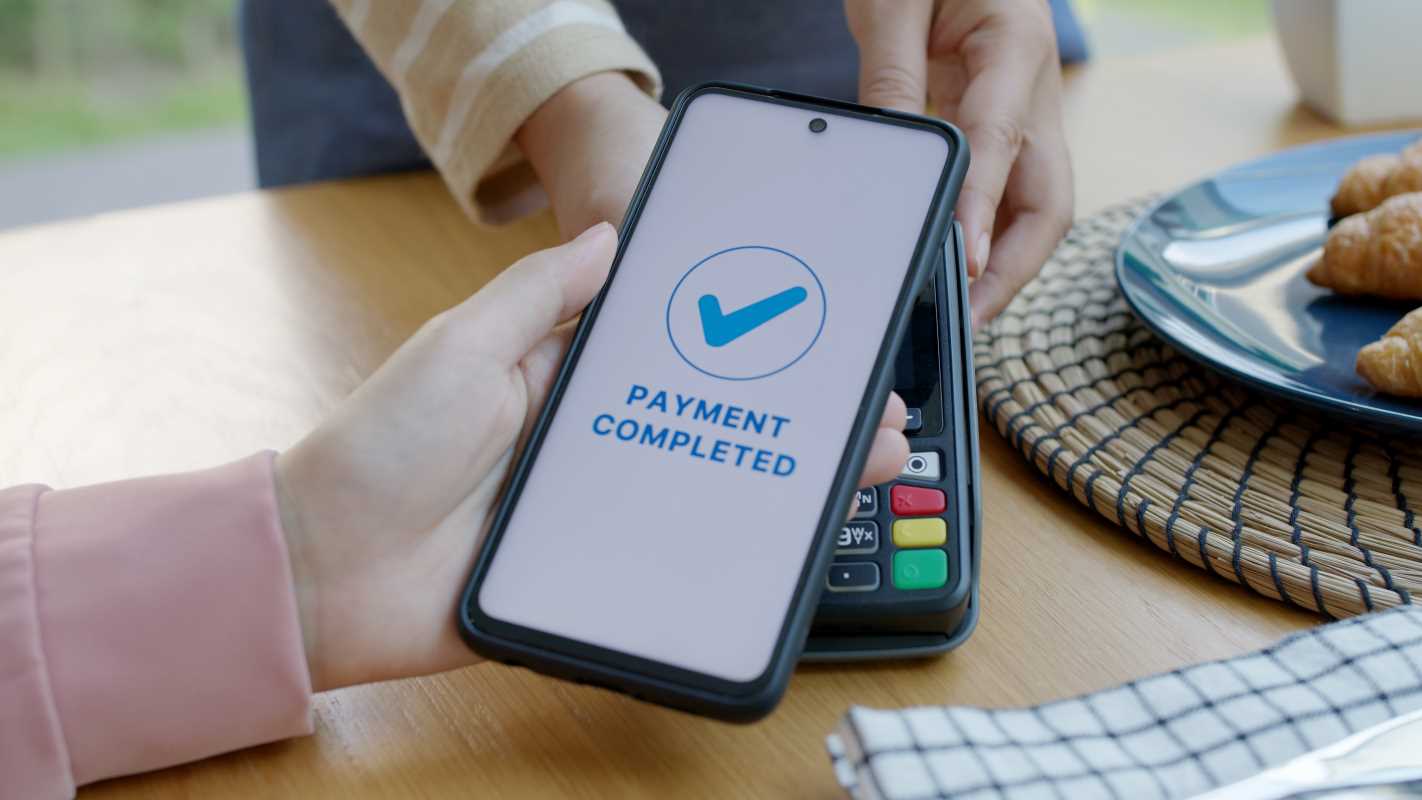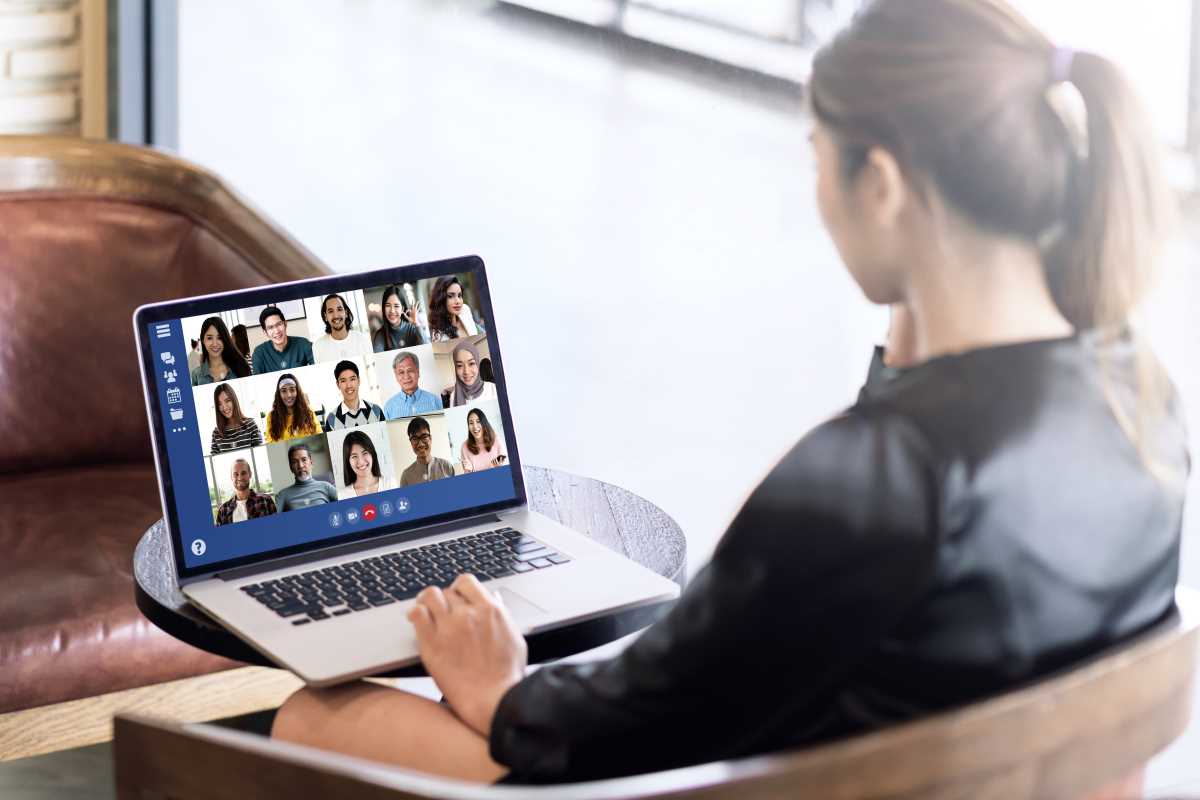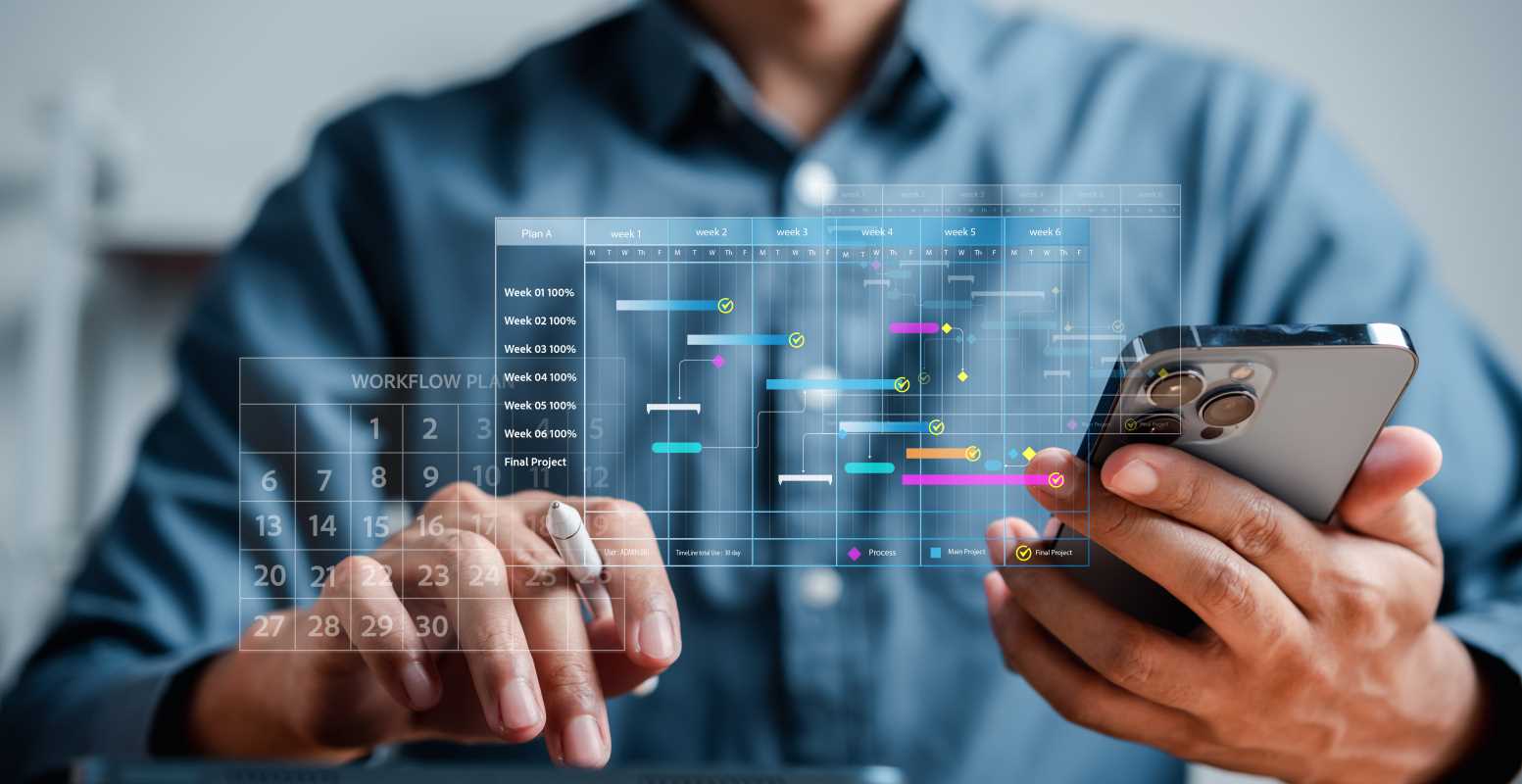Cloud storage has become an essential tool for managing our digital lives. Platforms like Google Drive, Dropbox, and OneDrive offer a way to store files, photos, and documents online, making them accessible from any device with an internet connection. But simply dumping files into the cloud is not enough. To truly benefit from this technology, you need a strategy.
The Foundation: A Solid Organization System
An effective cloud storage system starts with organization. Without a clear structure, finding files becomes a frustrating task, and you risk creating duplicate versions or losing important information. The goal is to build a logical system that is easy to maintain.
Create a Core Folder Structure
The first step is to establish a high-level folder structure that reflects the main areas of your life. Think in broad categories. For most people, a simple split between 'Personal' and 'Work' is an effective starting point.
Within these main folders, you can create subfolders for specific projects or domains. For instance:
- Personal
- Photos: Subdivide by year, then by event (e.g.,
2025 > Summer Vacation). - Documents: Create folders for
Finances,Household,Health Records, andEducation. - Creative Projects: Keep separate folders for hobbies like
WritingorMusic.
- Photos: Subdivide by year, then by event (e.g.,
- Work
- Projects: Give each project its own folder (e.g.,
Q4 Marketing Campaign). - Clients: If you're a freelancer, create a folder for each client.
- Admin: Store invoices, contracts, and other administrative files here.
- Projects: Give each project its own folder (e.g.,
The key is consistency. Once you define your structure, stick to it.
Adopt a Naming Convention
A consistent file naming convention is just as important as your folder structure. A file named document_final_v2_edited.docx tells you very little. A better approach provides context at a glance.
Consider a format like YYYY-MM-DD_ProjectName_Description_vX. For example: 2025-10-02_Q4Campaign_AdCopy_v1.docx. This system makes files instantly sortable by date and easy to identify without opening them. It also clarifies which version is the most recent, eliminating confusion when collaborating with others.
Automate Your Backups for Peace of Mind
One of the most powerful features of cloud storage is its ability to serve as a backup solution. Manually dragging files over is unreliable; you're bound to forget. Automation is the answer.
Use Desktop Syncing Apps
Most major cloud storage providers offer desktop applications that create a dedicated folder on your computer. Any file you place in this folder is automatically synced to the cloud and across your other devices. This creates a seamless bridge between your local machine and your online storage.
By working directly out of your synced cloud folder, you ensure every change is captured in real-time. This not only backs up your work but also makes it accessible from your phone or another computer instantly.
Set Up Mobile Camera Uploads
Your smartphone holds countless memories in the form of photos and videos. Losing your phone could mean losing them forever. Nearly all cloud storage apps have a feature for automatic camera uploads.
Once enabled, every photo and video you take is automatically uploaded to a designated folder in the cloud. This provides a crucial backup and also frees up valuable storage space on your device. You can access your entire photo library from anywhere without filling your phone's memory.
Actively Manage Your Storage Space
Cloud storage can feel infinite, but free plans have limits, and paid plans can become costly. Proactive space management helps you stay within your budget and keep your digital environment tidy.
Conduct Regular Audits
Set aside time every few months to review your cloud storage. Look for large files you no longer need, such as old project archives, blurry photos, or lengthy video files. Ask yourself: Is this file still relevant? Do I have a legal or personal reason to keep it?
Many platforms have built-in tools to help with this. Google Drive, for example, can list your files from largest to smallest, making it easy to identify space-hogging items. Deleting just a few gigabytes of unnecessary data can make a significant difference.
Leverage Cloud-Native Formats
When possible, use the native document formats of your cloud provider, such as Google Docs or Microsoft Office Online. These files often do not count against your storage quota, or they consume significantly less space than their traditional counterparts (like .docx or .pptx).
For collaborative work, using these formats also enables powerful features like real-time co-editing, version history, and commenting. This not only saves space but also enhances productivity.
Prioritize Data Security and Privacy
Storing your files online introduces security considerations. While cloud providers invest heavily in securing their infrastructure, you also have a role to play in protecting your data.
Enable Multi-Factor Authentication (MFA)
A strong password is your first line of defense, but it's not foolproof. Multi-factor authentication adds a critical second layer of security. With MFA enabled, logging in requires both your password and a second form of verification, usually a code sent to your phone or generated by an authenticator app.
This simple step makes it substantially harder for an unauthorized person to access your account, even if they manage to steal your password. All reputable cloud services offer MFA, and you should enable it immediately.
Understand Sharing Permissions
Cloud storage makes collaboration easy, but it also makes it easy to share files too broadly. Be mindful of the permissions you grant. Do you need to give someone full edit access, or is "view only" or "comment only" sufficient?
When sharing a link, check if it's accessible to "anyone with the link" or restricted to specific people. For sensitive documents, always restrict access to named individuals. It's also good practice to set an expiration date for shared links, automatically revoking access after a certain period.
Consider Client-Side Encryption
For highly sensitive information—such as financial records, legal contracts, or intellectual property—you may want an extra layer of security. Client-side encryption means your files are encrypted on your device before they are uploaded to the cloud.
This ensures that not even the cloud provider can access the content of your files. While many services encrypt data on their servers (encryption at rest), client-side encryption gives you ultimate control. Services like Tresorit or tools like Cryptomator specialize in this.
 (Image via
(Image via